Christmas is coming. I love Christmas time. It is a wonderful time to spend with family and friends. Also, I love the look on people’s faces when they open their gifts. One way to save money on these gifts is to make your own DIY Christmas Gift Tags.
It is super easy and yet personalized as well. Anyone can make it if you have some time to spare.
I will share with you how I made my Christmas Gift Tags this year and how much everything cost.
Pin this for later!

Contents
Here is how you can make your own DIY Christmas Gift Tags with Canva:
BY CLICKING THE LINKS AND MAKING A PURCHASE, I MIGHT BE EARNING A SMALL COMMISSION AT NO ADDITIONAL COST TO YOU. PLEASE SEE OUR FULL DISCLOSURE FOR MORE DETAILS.
Before you start, first, open a Canva Account (It’s Free. I’m not an affiliate, I just really like it.)
It’s free for you to open an account. You can sign in through Facebook or an email of your choosing. You will only need to pay if you use their premium images or designs. There are plenty of free images, designs, and templates.
Once you sign in, you will see this page (on your desktop).
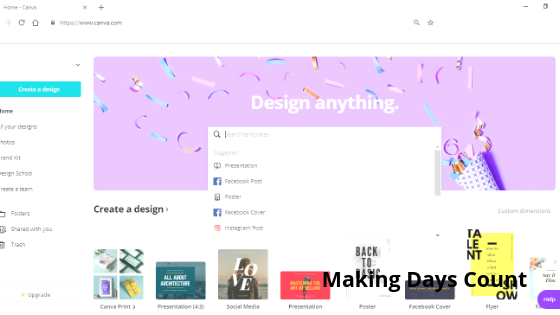
First, you want to decide if you are going to plan ahead or go with the flow.
There are two ways you can go about it. The first way is to do some research on what are the designs out there and see what you like.
I highly recommend this option so that you can save some time in knowing what you like.
The downside to this is that you can get carried away in the really complicated designs and get discouraged. One suggestion is to see a handful of ideas that you like, save them on Pinterest or on your phone. Then, you can start looking at Canva to see how you can make your own similar Christmas Gift Tags.
The second option is to go to Canva and browse around for their different Christmas or Holiday designs.
It might take some time to figure out what you like, but you know that these gift tags are your own design and creation.
I went with doing some research online to see what is out there. I saved the ideas and did a rough sketch on my notebook. You will see how they inspire my final designs.
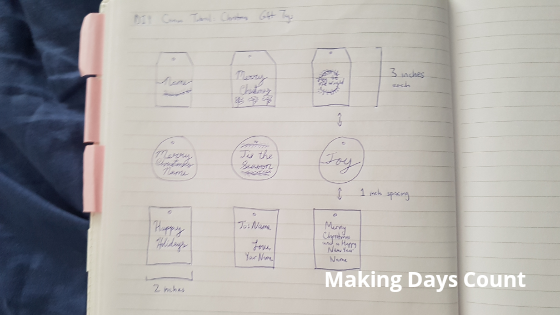
Second, put in your custom dimensions
When I was creating this document to create my Christmas gift tags, I did not know that Canva will tell you how big your shapes will be when you adjust them. I created my document to be 8.5 inches by 3.5 inches because I wanted to make 9 gift tags with 3 on each panel.
Now that you know my mistake or ignorance (haha), you can just insert 8.5 inches by 11 inches when creating this document. This will make it easier for you to print on a regular size paper.
Depending on how big or small you want your gift tags to be, you can decide on the size. Also, you can drag each of the shapes to be bigger or smaller (more about that next).
Whether you want it to be a circle, a rectangle, or some other shape, press on the element button on the left panel of the page. A list of elements will show, such as grids, shapes, or even stickers. Click on show more for shapes.
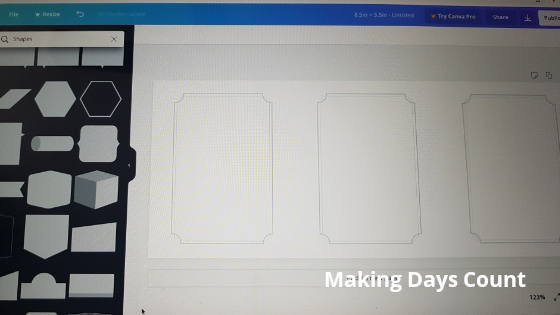
Choose one that has a hollow center or invisible center. This will make the process of adding the decorative element and text easier to see.
If you want to have a solid color background, choose a solid shape and change the color to your liking. When choosing text for solid backgrounds, be sure to put a light color text on a dark background or a darker color text on a light background. The contrast will help people see what the text actually says.
In terms of sizing, you can choose how big or small you want. Just use your cursor to drag it bigger or smaller to fit more or less on a page. Be sure to give it a bit of room in between each gift tag so that it’s easier to cut them out later on.
Next, add your decorative element
On the search button on the top left corner, I searched for the word “Christmas”. A list of Christmas related elements will show.
You can also search for wreaths or bells, or whatever decorative elements you are looking for.
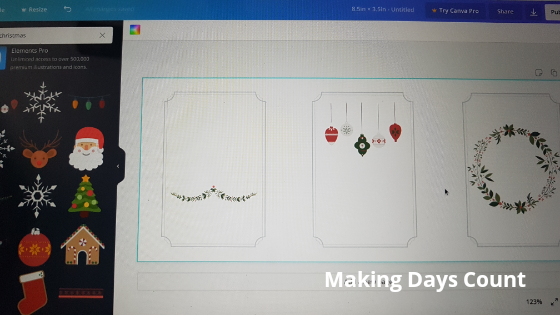
Many of the decorative elements in Canva are free, so be sure to check them out. Also, you can change the colors of your element if you want. What you need to do is to click on it and the colors used in your element will appear on the top bar. Decide if you want to keep them, change some, or completely change them.
Put in your decorative element where you think will look best. Don’t worry, you can always change it later.
Fifth, write your holiday message
Here is one of the really fun parts. There are a few options you can do after you click on the Text button on the left panel.
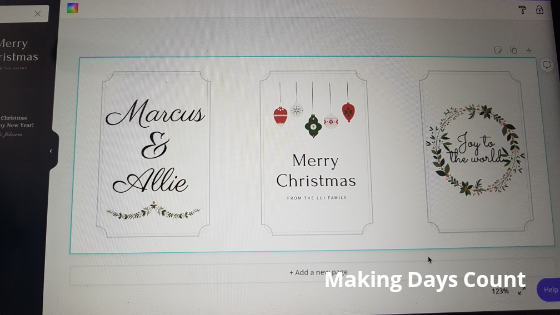
The easiest way is to choose a text that Canva already has.
You can search up terms such as “joy” or “Christmas”. They will give you a list of what they have.
As you can see in my Christmas Gift tags below, I used two of their pre-made text. “Love, peace, and joy” and “Merry Christmas & a Happy New Year” are part of their collection. I did not need to figure out what to write and only need to focus on the sizing.
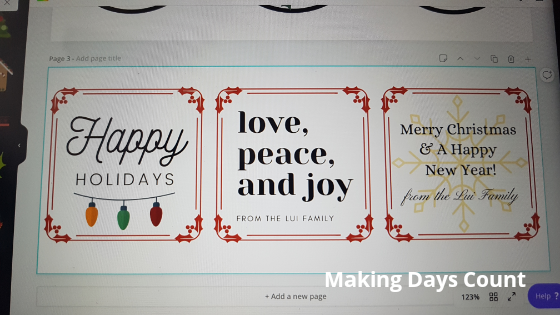
The second option is to write your own message.
As you can see in one of my other Christmas Gift Tags below, I wrote “‘Tis the season”. It was a short and simple message. Play around with the font. The one I use for this one is called “Nickainley” on Canva.
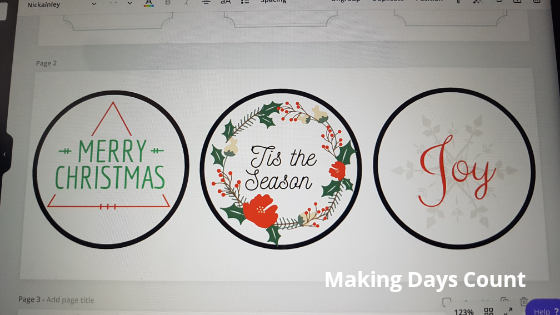
The final option is to use one of Canva’s text designs, but changed to your own message.
When you are scrolling through Canva’s different text designs and see one that you like, you can use it. Add it to your gift tag and change the message to your own Christmas greeting.
When you are happy with your design, download your document and print it out.
I am printing mine on a regular paper and gluing a backing to it for more support and colour.
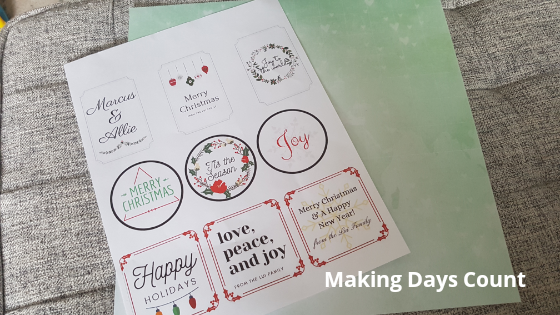
After I cut out the gift tags, I glued them on the card stock paper that I had (you can find Christmas card stock paper here). I would recommend to use double sided tape if possible. This is because when you glue, you might make some streaks if not done well (like mine). Learn from my mistakes.
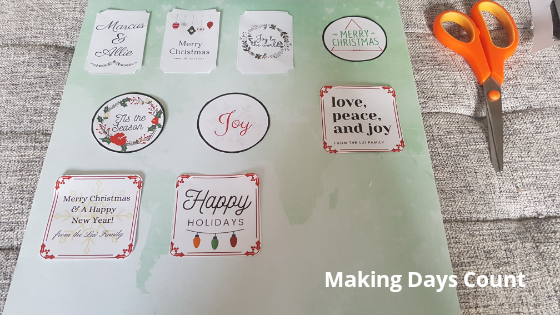
I used my single hole punch (something similar) to punch a hole in the top and secure it to your gift bag or wrapped present. Happy gifting!

Thank you so much for reading. Please tag me on Instagram @makingdayscount if you do create your own Christmas gift tags.

If you are interested in my other Canva blog posts, please check these out:
- DIY WiFi Password Sign
- How to Design a Birthday Invitation for Free
- DIY First Birthday Games: Who Knows Baby Best
If you like what you read, please pin the image below and share it with others. Thanks!

Leave a Reply